Copying cell formatting is one of the most common operations in Excel worksheets. This post describes two ways to copy the specified cell formatting to another cell or a range of cells.
Read More: Copy Cell Formatting from a Given Cell to Another Cell or a Range
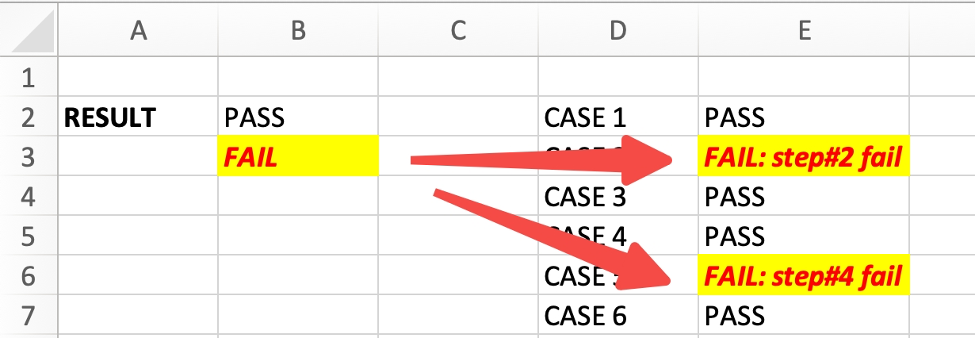
Copy Specified Cell Formatting by Format Painter
To copy the formatting of a specified cell to other cells in Excel by Format Painter, here are the steps:
Step1: Select the cell whose formatting you want to copy. In this example, the cell is B3.
Step2: Click on the “Format Painter” button in the “Clipboard” section of the “Home” tab. The cursor will change to a paintbrush.

Step3: Select the cell or range of cells where you want to apply the formatting. In this example, the cells are E3 and E6, and you can hold down the Control key so that both cells are selected.
Step4: Release the mouse button. The formatting will be applied to the selected cells.
Copy Specified Cell Formatting by Paste Special
Alternatively, you can use the “Paste Special” feature to copy and apply only specific formatting attributes. Here are the steps:
Step1: Select the cell whose formatting you want to copy. In this example, the cell is B3.
Step2: Press the “Ctrl+C” keys on your keyboard or right-click and select “Copy“.
Step3: Select the cell or range of cells where you want to apply the formatting. In this example, the cells are E3 and E6.
Step4: Right-click on the selected cell(s) and select “Paste Special” from the context menu.
Step5: In the “Paste Special” dialog box, select “Formatting“. The formatting will be applied to the selected cells.
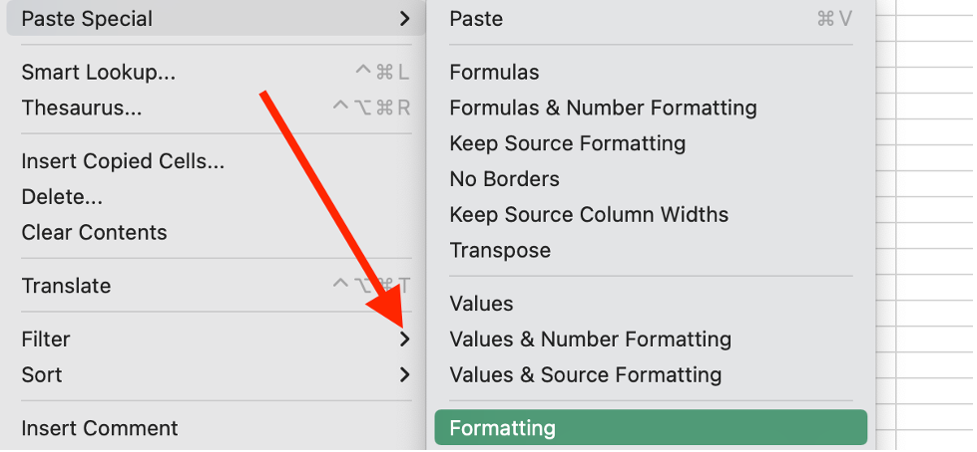
Conclusion
You can easily copy the formatting of one cell onto multiple cells without having to manually adjust each one. This can be especially useful when working on complex data sets that require consistent formatting throughout.