This post will introduce how to save charts as GIF images in Excel. We will cover different methods to save Excel charts as GIF images, including using Excel’s built-in functionality, third-party tools, and VBA code.
Save charts as GIF images Using Save As Picture Feature in Excel 365
To save charts as GIF images in Excel, you can use the following steps:
Step1: Select the chart that you want to save as a GIF image.
Step2: Right-click on the chart and select “Save as Picture” from the context menu.
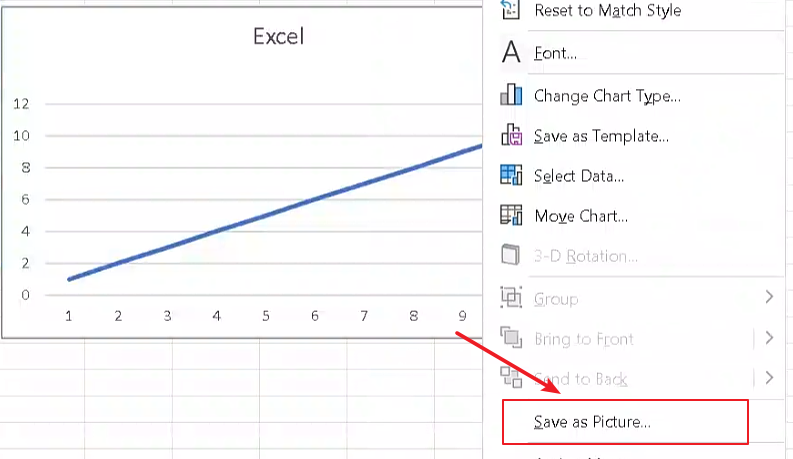
Step3: In the “Save as Picture” dialog box, select “GIF” as the file type.
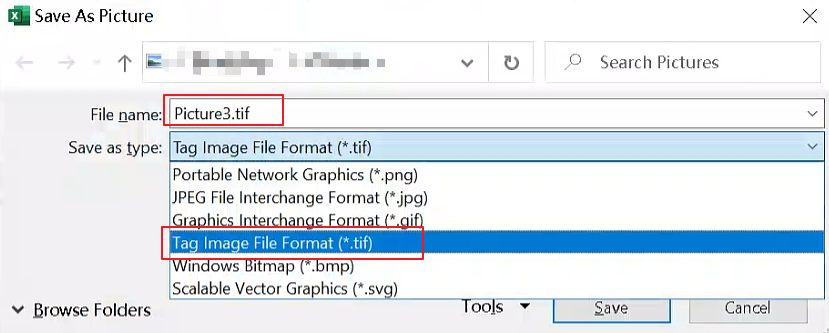
Step4: Choose a file name and location for the GIF image, and click “Save“.
Save charts as GIF images with Paint
You can use paint tool to save charts as GIF images in Excel, you can use the following steps:
Step1: Select one chart that you want to save it as a GIF image.
Step2: Press the “Print Screen” button on your keyboard to capture a screenshot of the chart or just press Ctrl +C to copy the selected chart.
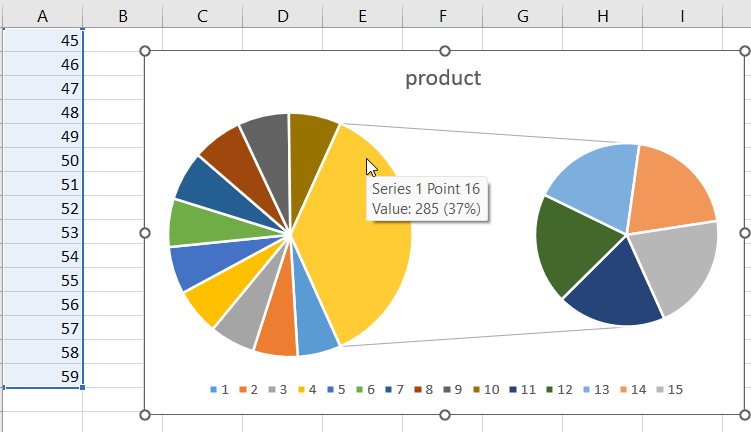
Step3: Open Paint tool, typing “Paint” in the search box, and selecting “Paint” from the list of results. Press “Ctrl + V” on your keyboard to paste the screenshot into Paint.
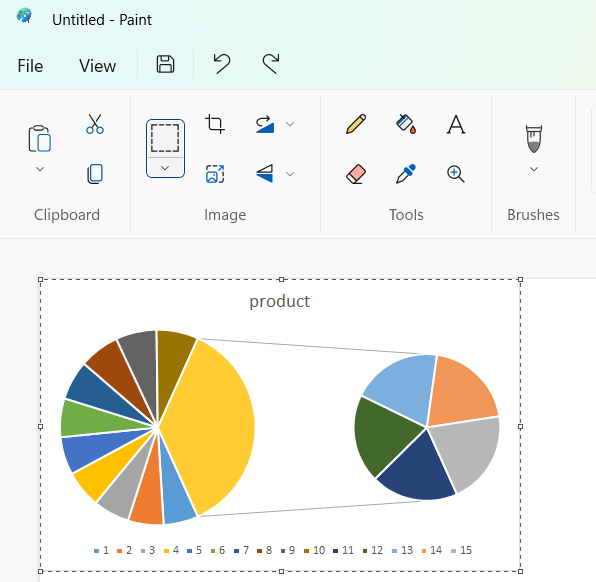
Step4: Click “File” in the top left corner of the Paint window, select “Save as“, and choose “GIF picture” as the file type.
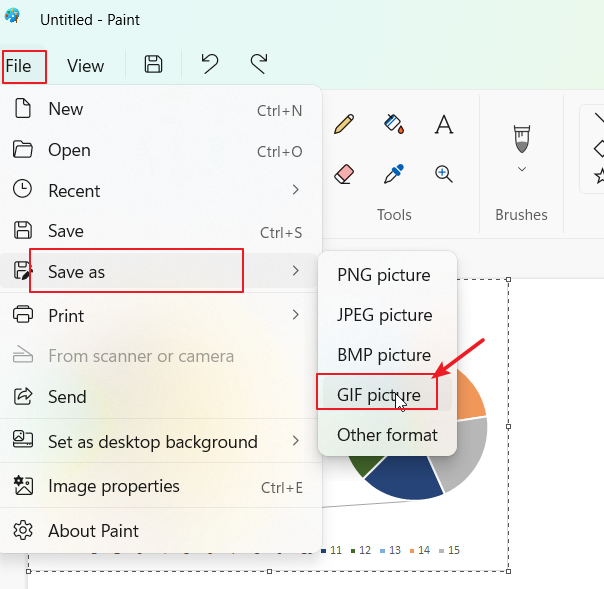
Step5: Choose a file name and location for the GIF image, and click “Save“.
Save charts as GIF images Using Word
To save charts as GIF images using Word, you can do the following steps:
Step1: Copy the chart that you want to save as a GIF image in Excel.
Step2: Open Word by clicking the “Start” button, typing “Word” in the search box, and selecting “Word” from the list of results.
Step3: Click where you want to insert the chart in your Word document. Click on Home->Paste->Paste Special. Then select Picture (GIF) in the Paste Special dialog box.
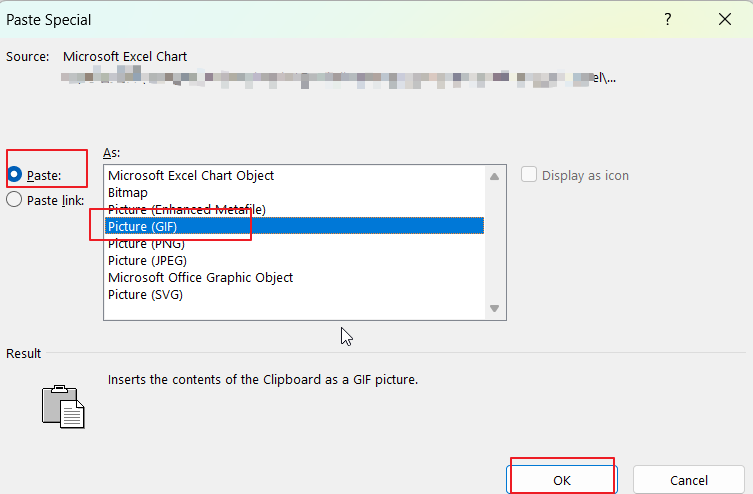
Step4: Right-click on the chart and select “Save as Picture” from the context menu.
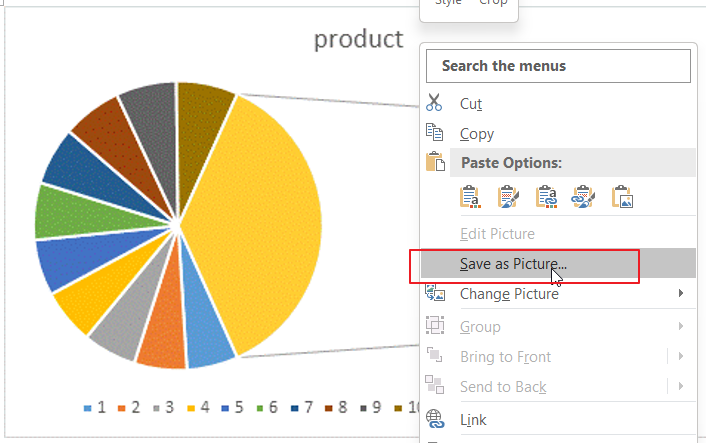
Step6: In the “Save as Picture” dialog box, select “GIF” as the file type. Choose a file name and location for the GIF image, and click “Save“.
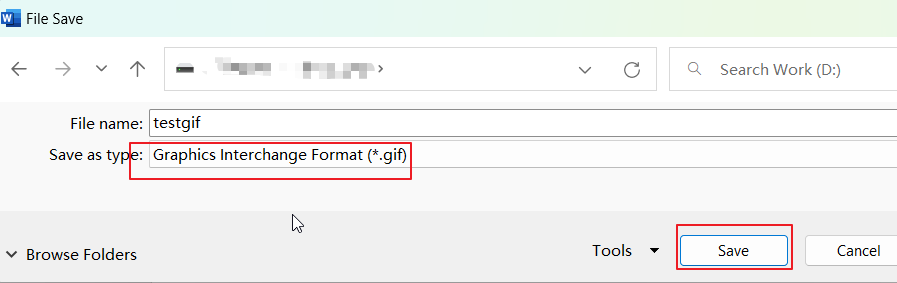
Save charts as GIF images with VBA Code
If you want to save all charts in the active workbook as GIF images with VBA code in Microsoft Excel Spreadsheet, you can do the following steps:
Step1: Open your workbook that contains the charts you want to save as GIF images.
Step2: Press Alt + F11 on your keyboard to open the Visual Basic Editor (VBE).
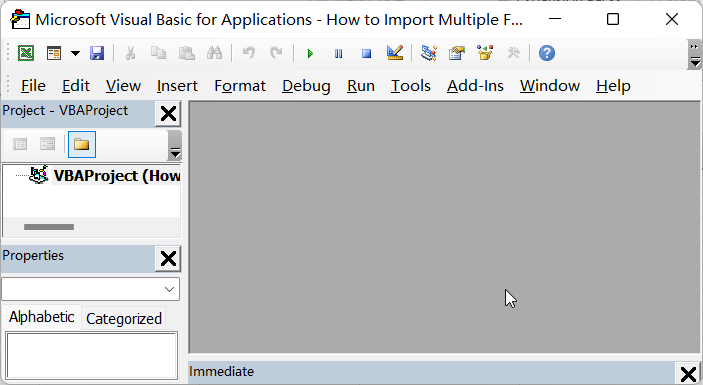
Step3: In the VBE, go to “Insert” on the menu bar and select “Module” to create a new module.
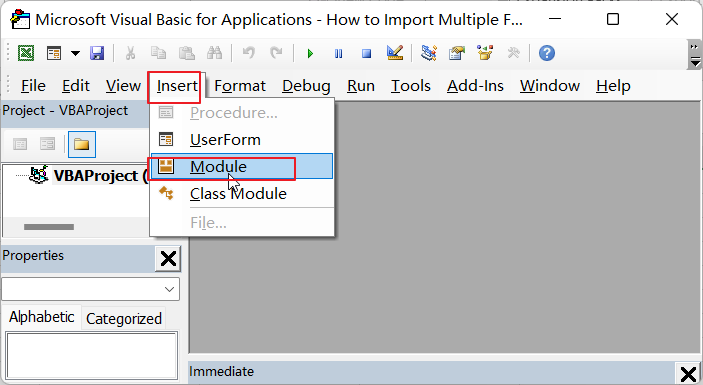
Step4: Copy and paste the VBA code into the new module. Close the VBE and go back to the Excel workbook.
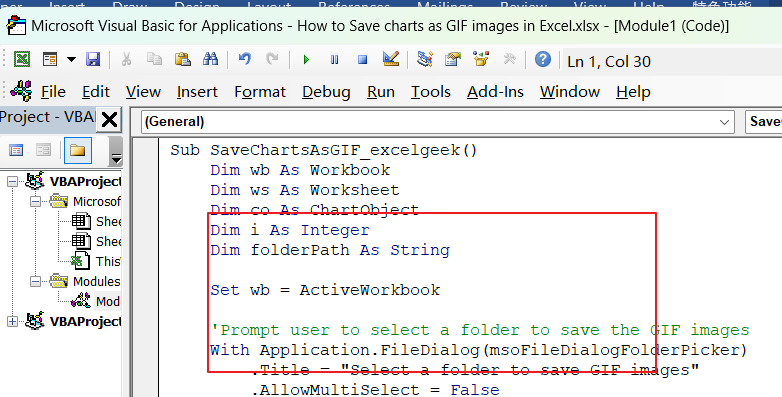
Sub SaveChartsAsGIF_excelgeek()
Dim wb As Workbook
Dim ws As Worksheet
Dim co As ChartObject
Dim i As Integer
Dim folderPath As String
Set wb = ActiveWorkbook
'Prompt user to select a folder to save the GIF images
With Application.FileDialog(msoFileDialogFolderPicker)
.Title = "Select a folder to save GIF images"
.AllowMultiSelect = False
If .Show <> -1 Then Exit Sub
folderPath = .SelectedItems(1)
End With
For Each ws In wb.Worksheets
For Each co In ws.ChartObjects
i = i + 1
co.Chart.Export folderPath & "\Chart" & i & ".gif", "GIF"
Next co
Next ws
End Sub
Step5: Press Alt + F8 on your keyboard to open the “Macro” dialog box. Select the “SaveChartsAsGIF_excelgeek” macro from the list of macros and click “Run“.
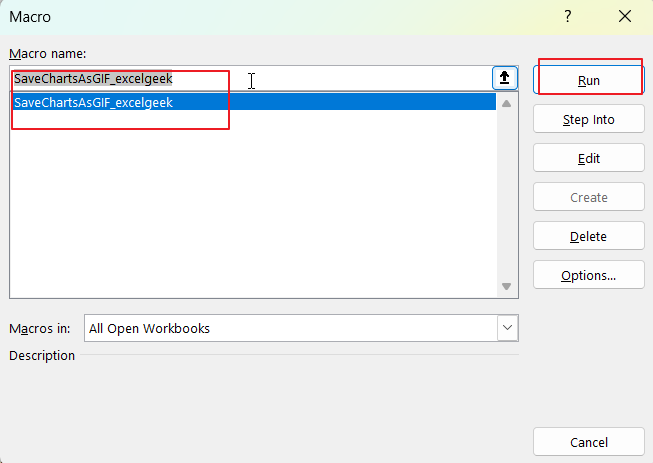
Step6: select a folder to save the GIF images.
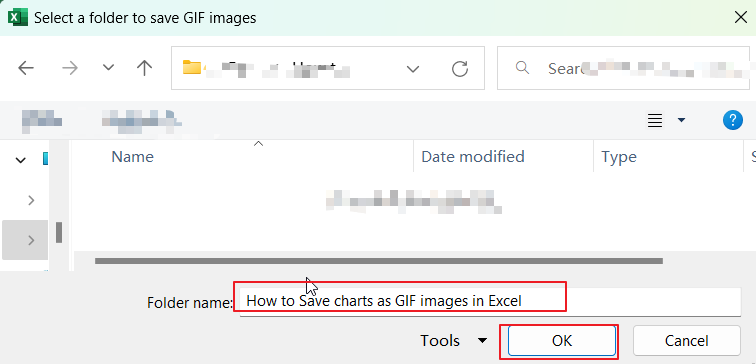
Step7: The VBA code will then run and save all charts in the workbook as GIF images in the selected folder.
Conclusion
Saving charts as GIF images is useful when you want to share your charts with others who may not have access to your Excel workbook, or when you want to use the charts in a presentation or on a website.