This post will introduce the Excel CUBEMEMBER function, which is used to return a member’s unique name in a cube hierarchy based on a specified set of member or tuple values.
The CUBEMEMBER function is an essential tool for retrieving data from multi-dimensional data sources, and it is widely used by data analysts, financial analysts, and business intelligence professionals.
In the following sections, we will delve into the syntax, usage, and examples of the CUBEMEMBER function to help you understand how it can be utilized to extract valuable insights from your data.
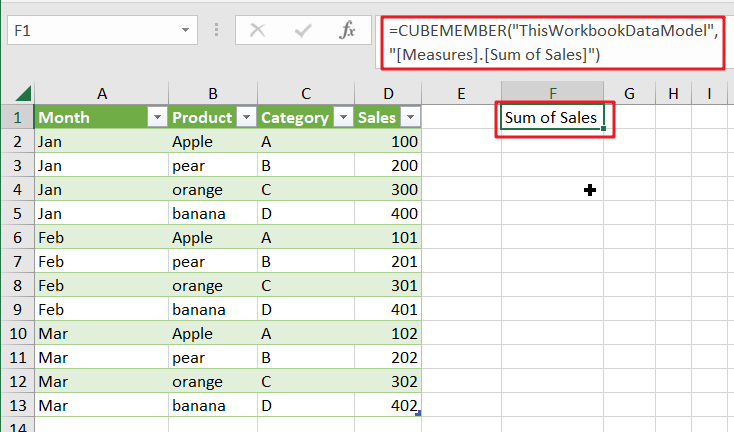
How To Use CUBMEMBER Function
The syntax for the CUBEMEMBER function in Excel is as follows:
=CUBEMEMBER(connection, member_name)
Where:
- “connection” is a string that specifies the connection to the cube.
- “member_name” is the string expression that represents the unique name of the member or tuple in the cube hierarchy.
The CUBMEMBER Function Example
Here is an example of using the CUBEMEMBER function in Excel:
Suppose you have a cube data source that contains sales data for a company. The cube has the following dimensions: “Month“, “Product“, “Category” and “Date“. You want to retrieve the sales data for the “Apple” product for the month of January.
Step 1: Connect to the cube data source as described in the previous answers.
Step 2: In a cell, enter the following formula to retrieve the unique name of the member in the “Product” dimension that represents the Apple product:
=CUBEMEMBER("ThisWorkbookDataModel","[Table1 2].[Product].[Apple]")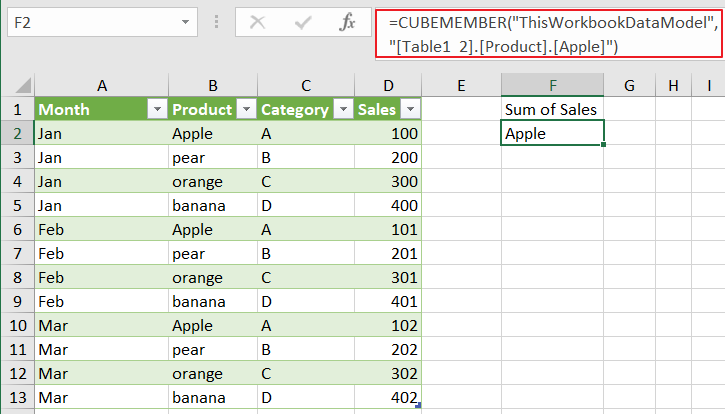
Step 3: In another cell, enter the following formula to retrieve the unique name of the member in the “Month” dimension that represents the month of January:
=CUBEMEMBER("ThisWorkbookDataModel","[Table1 2].[Month].[Jan]")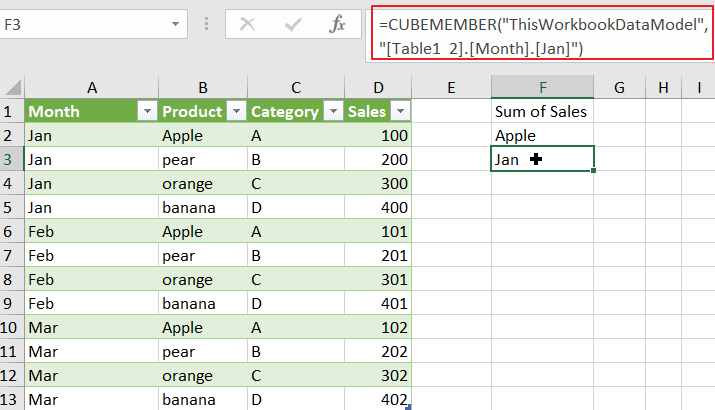
Step 4: In a third cell, enter the following formula to retrieve the sales data for the Apple Product in the month of January:
=CUBEVALUE("ThisWorkbookDataModel",F1,F2,F3)
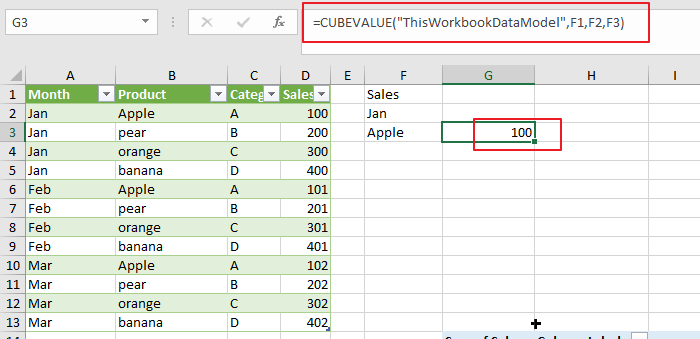
In this example, the CUBEMEMBER function is used twice to retrieve the unique names of the members in the “Product” and “Month” dimensions that represent the Apple product and the month of January, respectively. The unique names are then combined to form a tuple, which is passed as the arguments to the CUBEVALUE function to retrieve the sales data for the Apple product in the month of January.
When should you not use CUBEMEMBER in Excel?
You should not use the CUBEMEMBER function in Excel under the following circumstances:
- Non-cube data: The CUBEMEMBER function is designed to work specifically with cube data and is not applicable to other types of data sources. If your data is stored in a traditional spreadsheet or database, you should use other Excel functions or techniques to analyze your data.
- Non-connected data sources: The CUBEMEMBER function requires a connection to a cube data source, so if your data source is not connected or if you don’t have access to a cube data source, you won’t be able to use the function.
- Flat data structures: The CUBEMEMBER function is designed to work with multi-dimensional data stored in a cube, so if your data is stored in a flat data structure, such as a single spreadsheet or table, you won’t be able to use the function effectively.
- Performance considerations: The CUBEMEMBER function can be resource-intensive and can slow down your spreadsheet if you are working with large data sets. In some cases, it may be more efficient to use other Excel functions, such as SUMIFS or PivotTables, to analyze your data.
What are the Formulas Similar to CUBEMEMBER in Excel?
Here are some similar formulas to CUBEMEMBER in Excel:
- CUBEKPIMEMBER: Returns the unique name of a Key Performance Indicator (KPI) in the cube hierarchy.
- CUBEMEMBERPROPERTY: Returns the value of a property for a specified member in the cube hierarchy.
- CUBERANKEDMEMBER: Returns the nth, or ranked, member in a set, based on a specified measure.
- CUBESET: Defines a set of members or tuples in a cube hierarchy, based on one or more sets of members.
- CUBESETCOUNT: Returns the number of items in a set.
- CUBEVALUE: Returns a value from a cube, based on a specified set of members.
Conclusion
The CUBEMEMBER function in Excel is a valuable tool for working with multi-dimensional data stored in a cube. Whether you are working with sales data, financial data, or any other type of multi-dimensional data, the CUBEMEMBER function is an indispensable tool for analyzing and manipulating your data to gain valuable insights and make informed decisions.